Build your own Teams app with Looply in 5 simple steps
Build your own Teams app with Looply in 5 simple steps
One of the great features of Looply is the ability to create your own Teams apps.
This means that you can use your own branding and use multiple different apps for different purposes. For example, you could define different Teams apps:
- By process (e.g. purchase order approval)
- By function (e.g. HR)
- By role (e.g. manager)
Once you’ve done this basic installation of Looply, it takes moments to create and deploy a new Teams app.
There are just 5 steps:
Add basic information
First, give your Teams app a name, then add a short and long description. This will help your users determine which app to use if you decide to create lots of different apps.
Then, as with any Teams app, you add a link to a Privacy Policy and Terms of Use. While these do not seem so important, as your app is for internal use only, they are both mandatory fields.
We might expect that your organization already has a published privacy policy, but it is less likely that you have a ‘terms of use’ for the app. It is normally used when you are deploying 3rd party software as each user has to agree to their terms. In this case, you will already be covered by your employee’s contractual terms. It might be a good idea to publish a web page on your internal network to say that the app is for internal use only, contains confidential information, and should be removed from your device if and when you leave the organization.
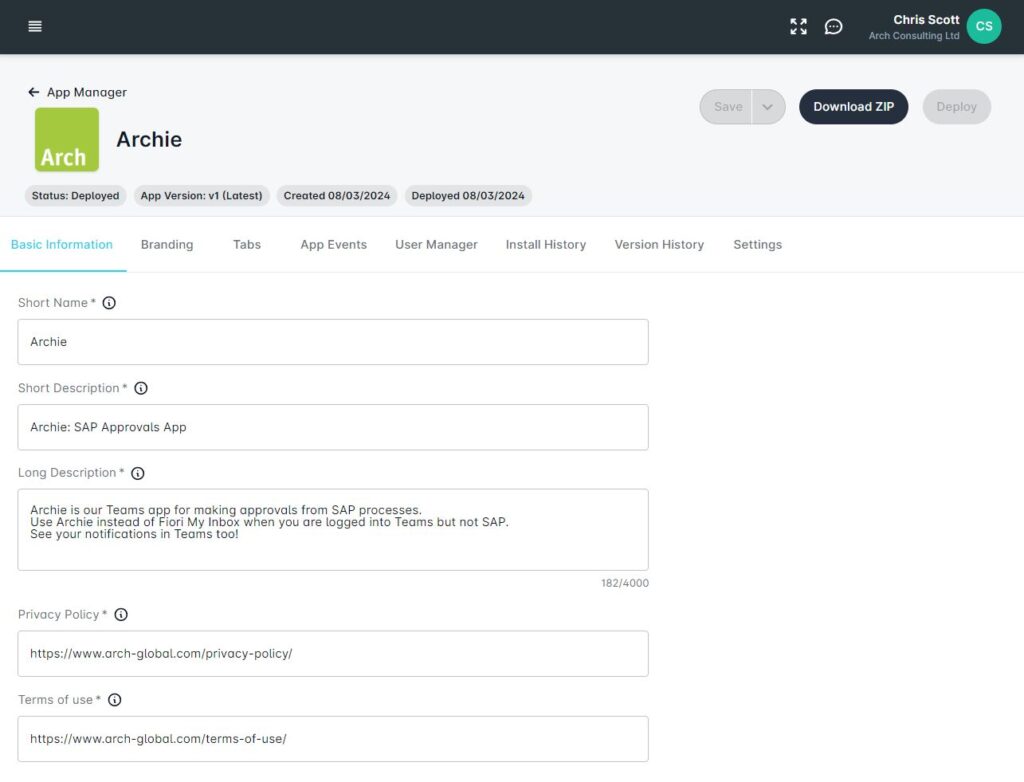
Add branding
Next you add branding, which is just a logo and a highlight colour.
The main icon should be 192px x 192px, and the outline icon should be 36px x 36px.
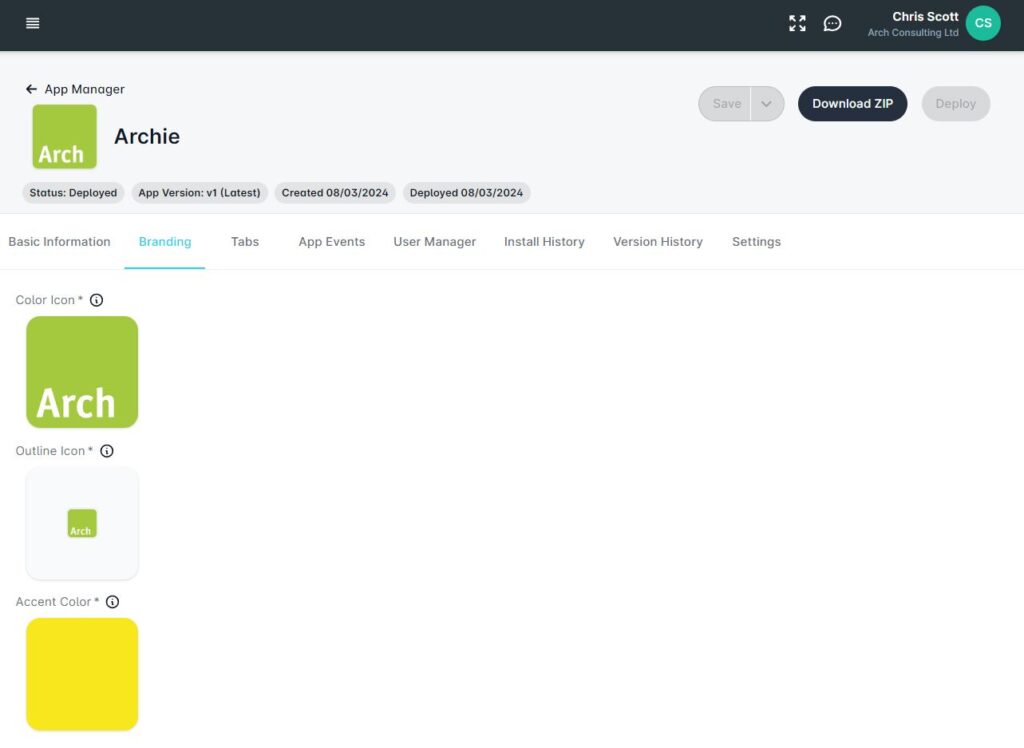
Add tabs
Optionally you can add tabs into your app – for example, these could be web-based resources that are useful to bring to the user within the Teams app.
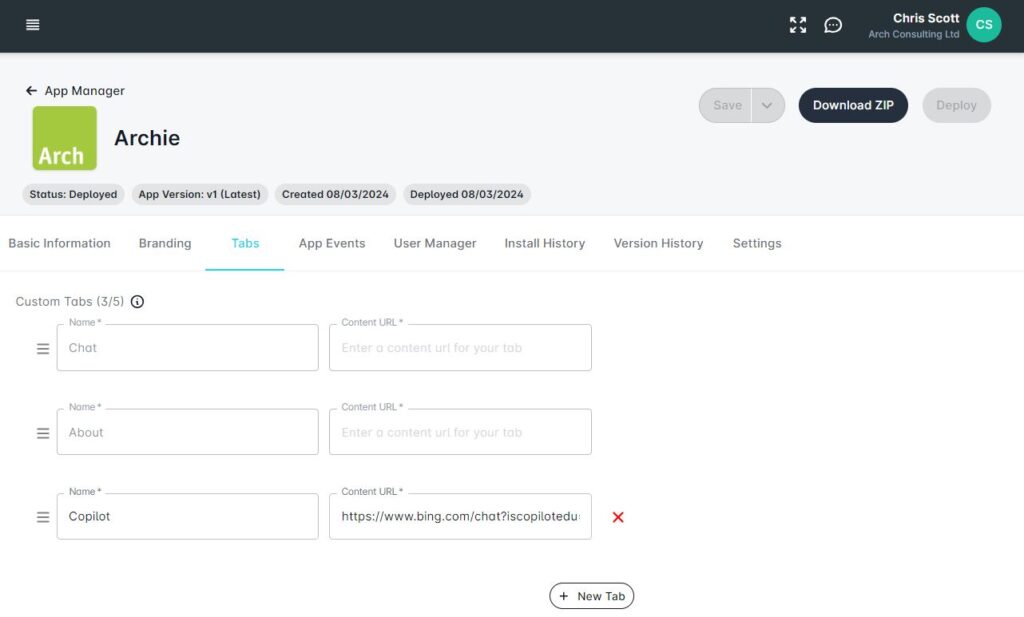
App app events texts
Under App Events you can add your own welcome message, with an optional link to some internal resources – perhaps training materials, for example.
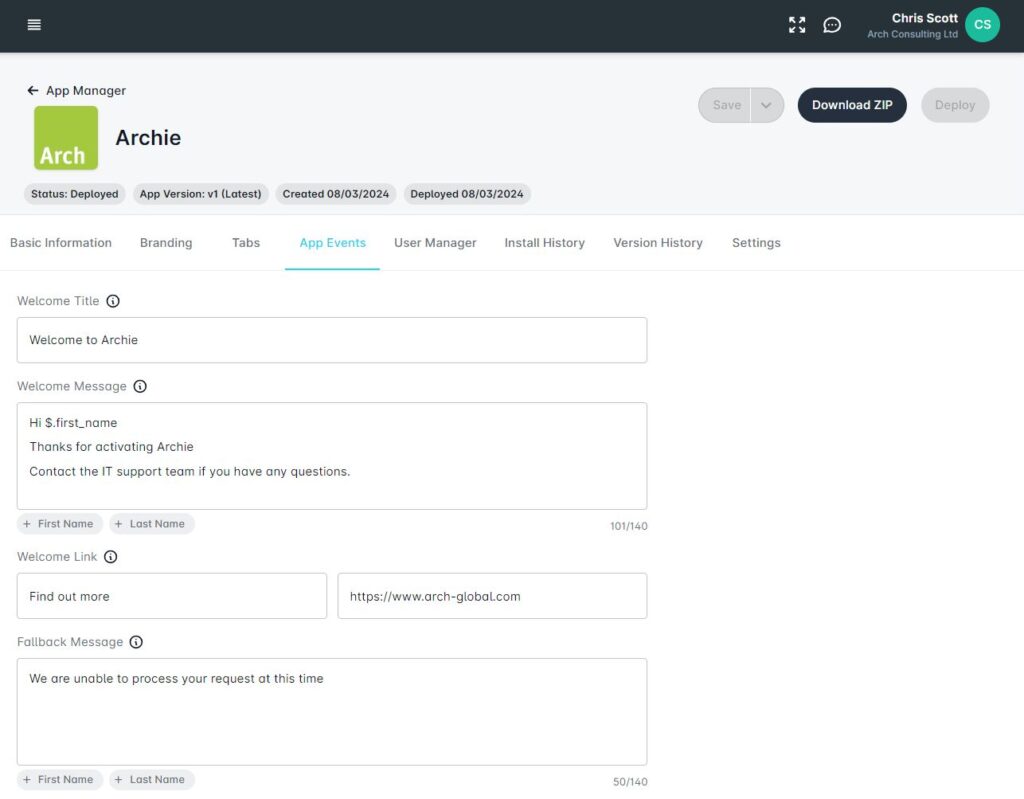
Deploy
And finally you are ready to deploy.
If you’ve connected your Looply system to your Azure account then you deploy in a single step. (Otherwise there is an option to export a zip file which can be uploaded to Azure.)
You can then install the apps on users’ Teams accounts – i.e. push the app to them, or require them to self-install from within Teams.
Step through the process yourself:



